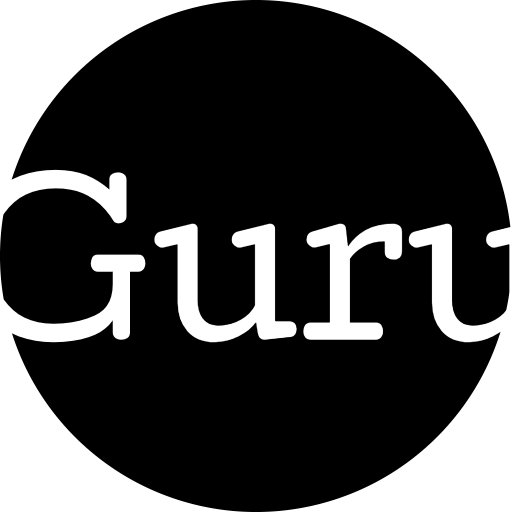A well-organized watchlist is essential for efficient trading, helping you monitor your preferred assets, track market movements, and stay ready to act on trading opportunities. TradingView Charts simplifies this process with an intuitive watchlist feature that allows you to organize and customize your asset tracking. Whether you’re a beginner or an experienced trader, setting up a watchlist on TradingView can streamline your trading workflow.
Why a Watchlist Matters
A watchlist ensures that you keep a focused view of the markets relevant to your trading strategy. Instead of juggling multiple platforms or searching for assets repeatedly, a watchlist provides a centralized location to monitor stocks, forex pairs, cryptocurrencies, or commodities. It saves time and enables quick access to key market data and price updates.
Creating a Watchlist
Setting up a watchlist in TradingView is straightforward. Start by navigating to the watchlist panel, typically located on the right-hand side of the platform interface. If it’s not visible, you can enable it from the settings menu. Once the panel is open, you can begin adding assets to your list.
Search for the asset you want to track using the search bar. Enter the name, ticker symbol, or market type (e.g., BTC/USD for Bitcoin or AAPL for Apple). Once you’ve found the asset, click the “+” icon to add it to your watchlist. Repeat this process for all the assets you wish to monitor.
Customizing Your Watchlist
One of the strengths of TradingView is the ability to customize your watchlist according to your needs. Rename your watchlist to reflect specific categories, such as “Tech Stocks,” “Forex Pairs,” or “Cryptocurrencies.”
Reorganize assets by dragging and dropping them into your preferred order. You can also color-code assets to highlight priority markets or differentiate between asset types. For example, use green for stocks, blue for forex, and orange for cryptocurrencies.
Adding Columns for Key Metrics
TradingView allows you to add columns to your watchlist to display critical information at a glance. Right-click on the watchlist header and choose columns like price, daily percentage change, volume, and market capitalization. This feature provides real-time insights without the need to open individual charts, helping you prioritize assets based on your strategy.
Managing Multiple Watchlists
If you trade across multiple markets or strategies, TradingView supports the creation of multiple watchlists. You can switch between watchlists with just a few clicks, ensuring you stay organized and focused. For instance, create separate lists for day trading, swing trading, and long-term investments to streamline your workflow.
Syncing with Alerts
To maximize the utility of your watchlist, integrate it with TradingView’s alert system. Set price or indicator alerts for assets in your watchlist, and receive notifications when specific conditions are met. This ensures you never miss important market movements, even if you’re not actively monitoring the charts.
Utilizing Watchlist Collaboration
TradingView’s collaborative features allow you to share watchlists with other traders. This is particularly useful for team trading or learning from experienced traders. Simply export your watchlist and share it with others, or import watchlists shared by the community to explore new trading ideas.
Keeping Your Watchlist Updated
Markets evolve, and so should your watchlist. Regularly review and update it by removing underperforming or irrelevant assets and adding new ones based on market conditions. An updated watchlist ensures that you stay aligned with your trading goals and don’t waste time on outdated information.
Setting up a watchlist on TradingView Charts is a simple yet powerful way to organize and optimize your trading process. With features like customization, real-time data integration, and alert syncing, TradingView provides everything you need to stay informed and act on opportunities quickly.